This tutorial: how to edit your mouse pointer such as this highlight for any screen recording! One of the easiest solution possible!
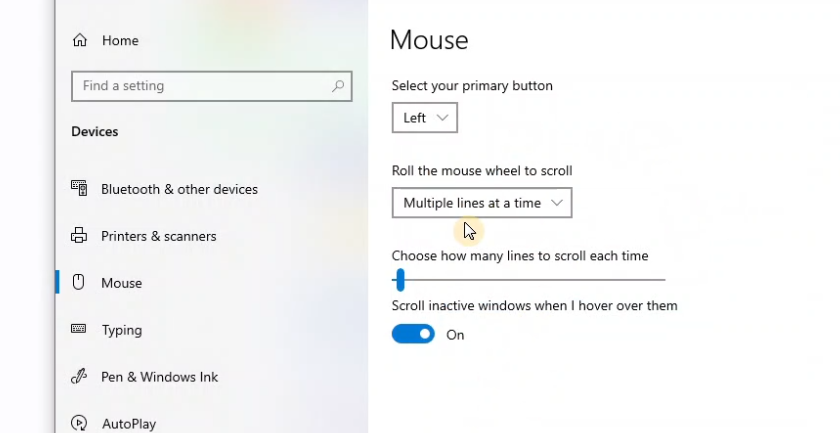
Highlighting or changing the shape of your mouse pointer may come handy for screen recording. Moreover, it could be useful for using in online meeting, or any other purposes.
In this blog and its corresponding video tutorial, I show you a simple way where you can use a variety of templates to edit and change your mouse pointer (including highlight). It only takes seconds or a minute tops!
- This method is useful regardless of what screen recording program you are using, OBS or Zoom, or any other ones!
- I present the tutorial for Windows 10, but similar steps can be applied for other system operators.
- No need to install any external programs in your system
Step1: go to http://www.rw-designer.com/ website.
Step2: under Gallery Tab, search for cursor highlight.
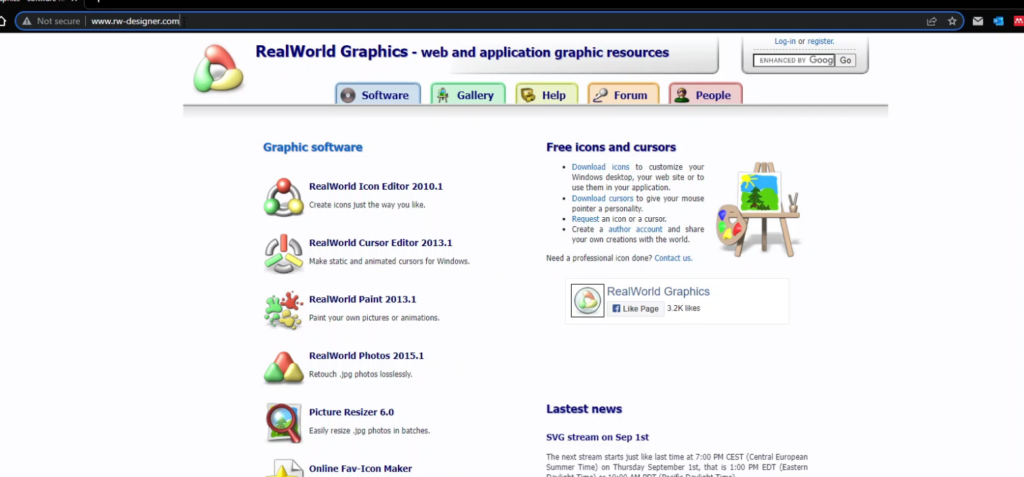
Step 3: Here you can see a variety of patterns, choose as you wish. I suggest the ‘highlight cursor’ one as you see here.
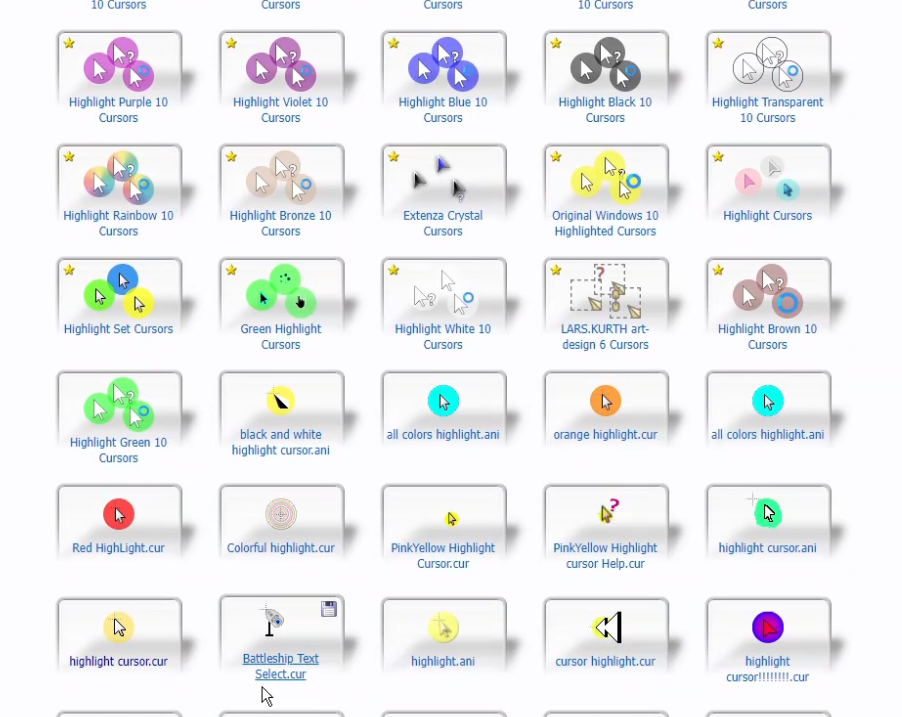
Step4: click on the desired cursor edit and download its file and save it in some sensible path location.
Step5: Go to Mouse setting in windows. And then click on ‘Additional mouse options’.
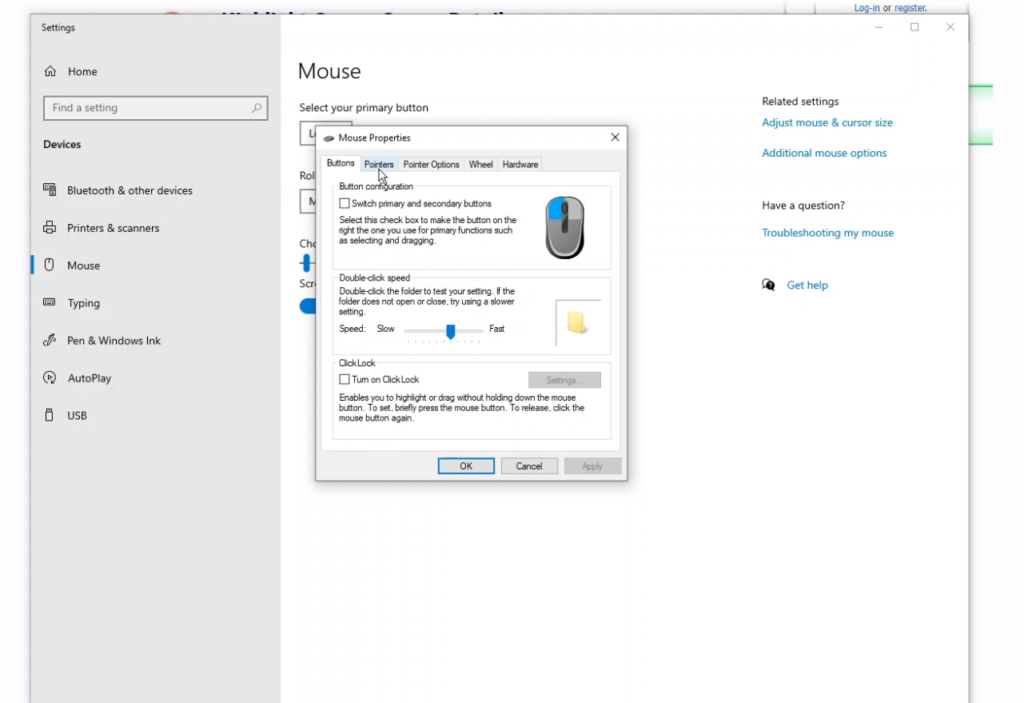
Step6:
Step6: Under pointers tab, clock on browes and choose your downloaded file and apply it! Viola!
Finally, similarly in the same tab and window, we can get back to initial mouse pointer.
Video tutorial of this how to can be found here ..
